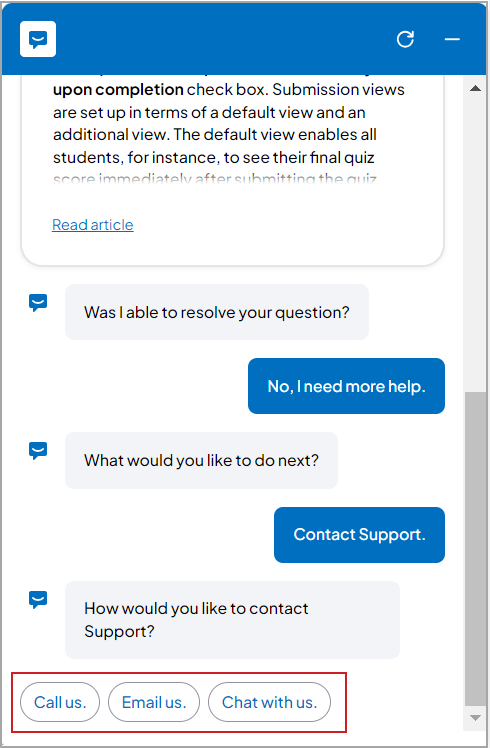Accessing help with Chatbot
The chatbot appears on the login page of D2L Brightspace, but you must log in to Brightspace before you can access its full functionality.
Click the Chat button (speech bubble icon) to open the Chatbot.
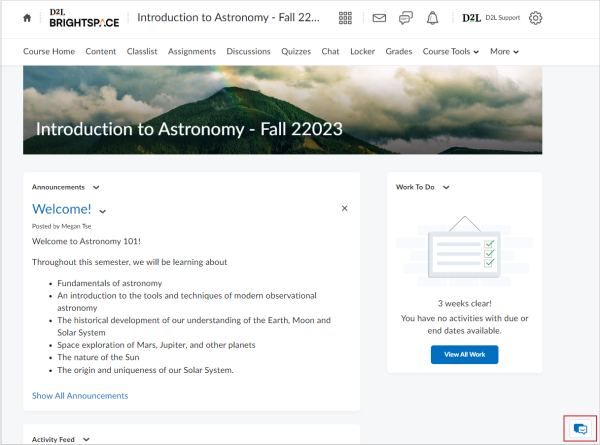
- Type your Brightspace-related question into the text box and click Send.
- Read the articles suggested based on the question asked; you can toggle between the two to preview what information is included in each.
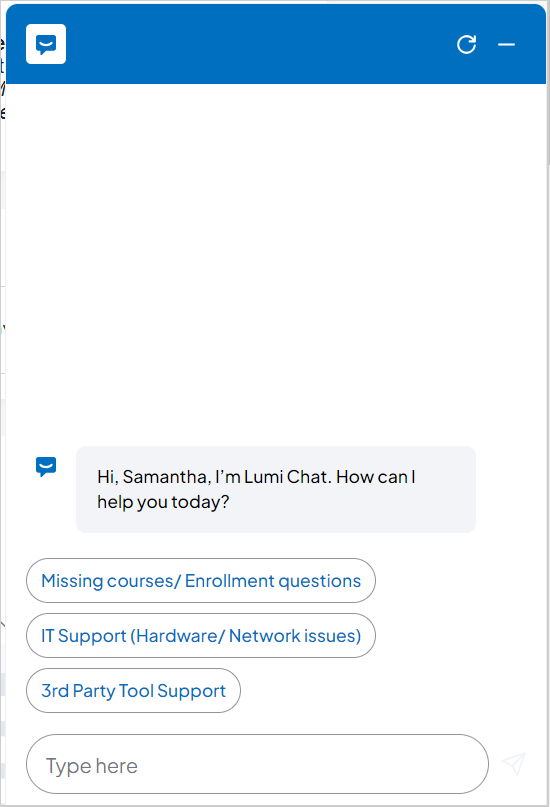
- Click Read Article to read the resource(s) in full screen within the widget.
- Click the ← arrow button to return to the search results
- Click Open in new tab to view the resource in Community.
Do one of the following:
- Select Ask the Community to be directed to Brightspace Community to post your question in a discussion forum and receive answers from other Community members.
- Select Contact Support for further assistance. The following options appear:
- Call us: users will be given the correct phone number for their organization. Phone number is 909-448-4130 Option 2
- Email us: a case will be created from the tool and will be sent to the D2L End User Support team.
- Chat with us: users can chat with a live D2L support agent while navigating through different areas of Brightspace.